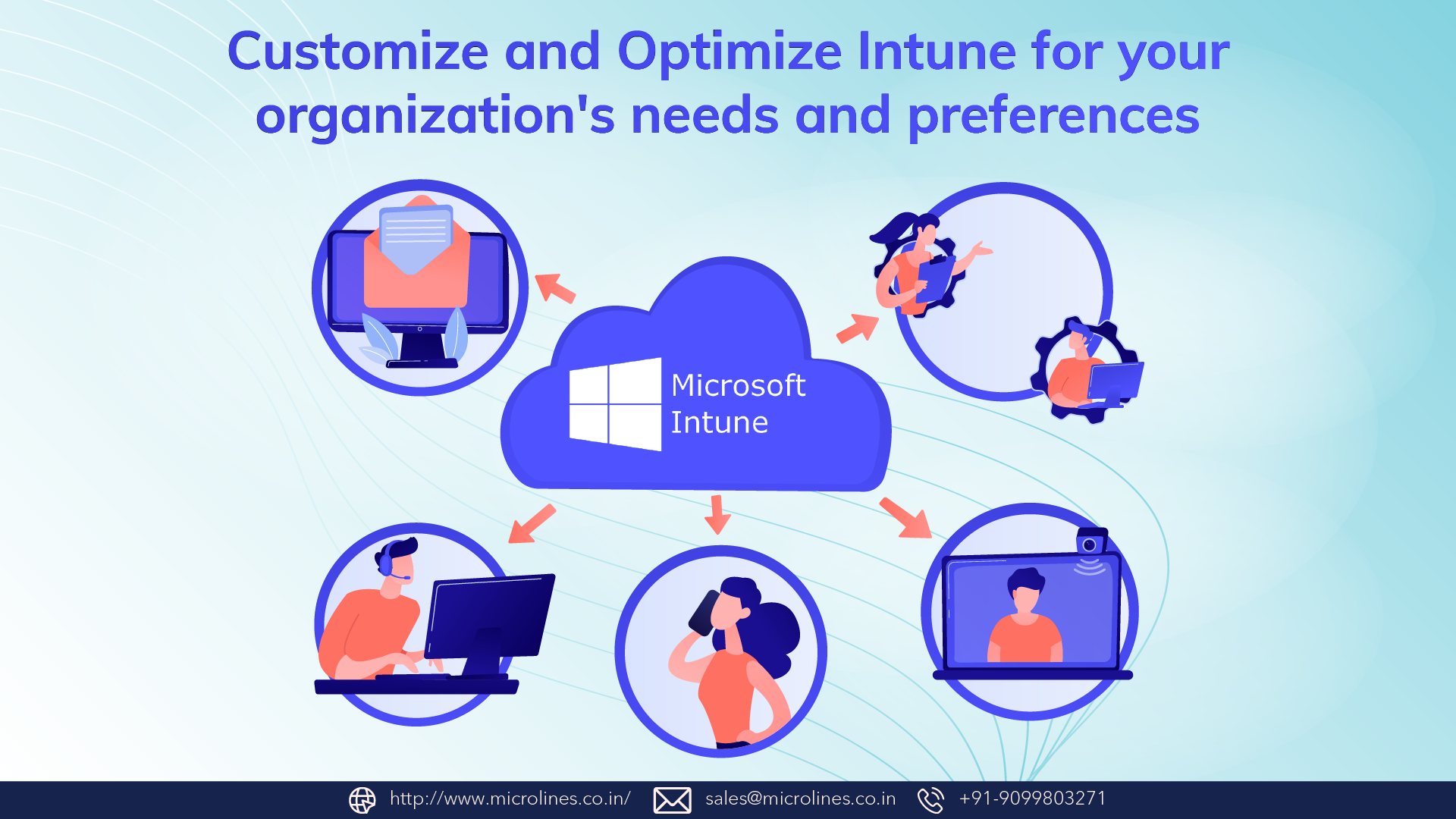
Intune is a cloud-based service that allows you to manage and secure your organization’s devices, apps, and data. With Intune, you can configure policies, deploy software, monitor compliance, and protect your data from unauthorized access. But how can you customize and optimize Intune for your organization’s needs and preferences? In this blog post, we will show you some tips and tricks to make the most out of Intune.
Tip 1: Use groups to organize your devices and users.
One of the first steps to customize Intune is to create groups that reflect your organizational structure and business goals. Groups allow you to apply policies and settings to a specific set of devices or users, rather than to all of them. For example, you can create groups based on departments, locations, roles, device types, or security levels. You can also use dynamic groups that automatically update based on criteria such as device properties, user attributes, or app installations.
To create a group in Intune, go to Groups > New group in the Microsoft Endpoint Manager admin Center. You can choose between security groups or Microsoft 365 groups, depending on your needs. Then, you can name your group, add a description, and select the members or the rules for dynamic membership. You can also assign licenses, roles, or scopes to your group.
Tip 2: Use profiles to configure device settings.
Another way to customize Intune is to use profiles to configure device settings that suit your organization’s requirements and preferences. Profiles are collections of settings that you can apply to devices or users based on their group membership. For example, you can use profiles to enforce password policies, restrict device features, configure VPN connections, or set up email accounts.
To create a profile in Intune, go to Devices > Configuration profiles > Create profile in the Microsoft Endpoint Manager admin Center. You can choose from different profile types depending on the platform and the category of settings you want to configure. For example, you can choose Device restrictions, Email, VPN, Wi-Fi, or Custom. Then, you can name your profile, add a description, select the platform and the profile type, and configure the settings you want to apply. You can also assign your profile to one or more groups.
Tip 3: Use apps to deploy software and content.
Another way to optimize Intune is to use apps to deploy software and content that your organization needs or wants. Apps are packages of software or content that you can upload to Intune and assign to devices or users based on their group membership. For example, you can use apps to install productivity tools, line-of-business applications, web links, or certificates.
To create an app in Intune, go to Apps > All apps > Add in the Microsoft Endpoint Manager admin Center. You can choose from different app types depending on the platform and the source of the app. For example, you can choose Windows app, Microsoft Store for Business, Web link, iOS/iPad store app, Android store app, or Line-of-business app. Then, you can name your app, add a description, select the platform and the app type, and upload the app file or provide the app information. You can also assign your app to one or more groups.
Tip 4: Use policies to protect your data.
Another way to optimize Intune is to use policies to protect your data from unauthorized access or loss. Policies are rules that you can apply to devices or apps to control how they access or handle your data. For example, you can use policies to encrypt data at rest or in transit, require multi-factor authentication, block copy-paste actions, or wipe data remotely.
To create a policy in Intune, go to Apps > App protection policies > Create policy in the Microsoft Endpoint Manager admin Center. You can choose between device compliance policies or app protection policies depending on your needs. Device compliance policies check if devices meet certain conditions before they access your data. App protection policies apply settings to apps that access your data. Then, you can name your policy, add a description, select the platform, and configure the settings you want to apply. You can also assign your policy to one or more groups.
As you can see, Intune is a powerful and flexible tool that can help you manage your devices and apps across different platforms and scenarios. Learn more about Intune or get Intune project, write us at [email protected] or leave a comment below. Microlines InfoTech is a certified Microsoft partner with extensive experience in helping businesses migrate to Intune. We can help you plan, execute, and optimize your Intune with ease and confidence.
